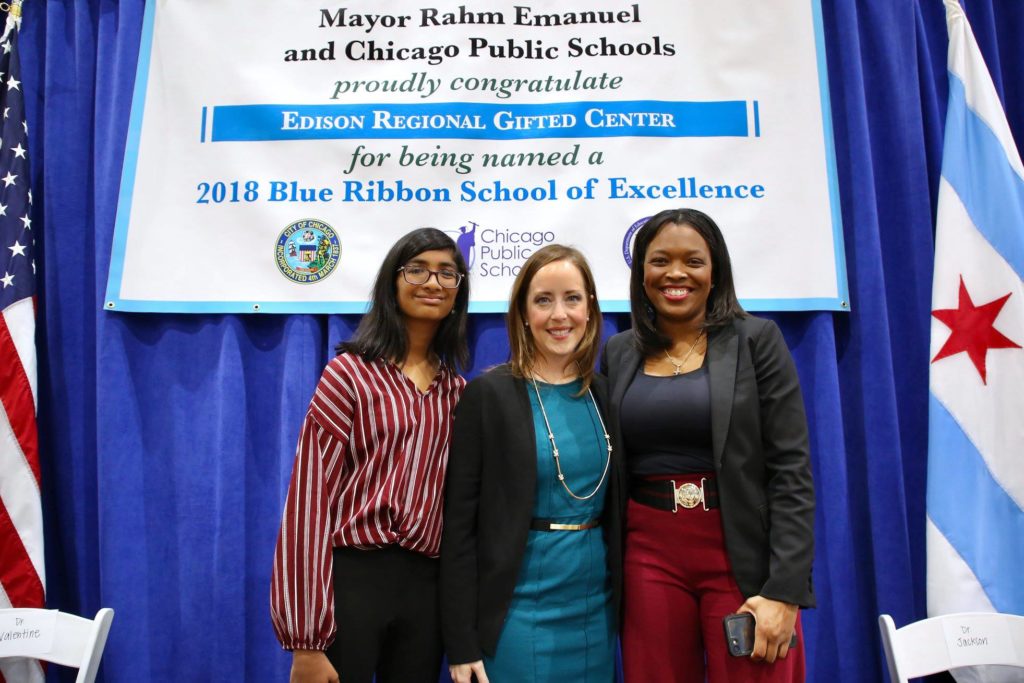Welcome to how to use GoCPS! In case you missed Part One, here’s what to do to get up to speed. Read my earlier blog post and make a list of at least 10 schools you want to apply to for your child. Today’s post (and my Facebook Live webcast) will walk you through the application process itself, so you must have your list of schools ready.
Once you have your list, you’re ready to go to go.cps.edu. You should see this page:
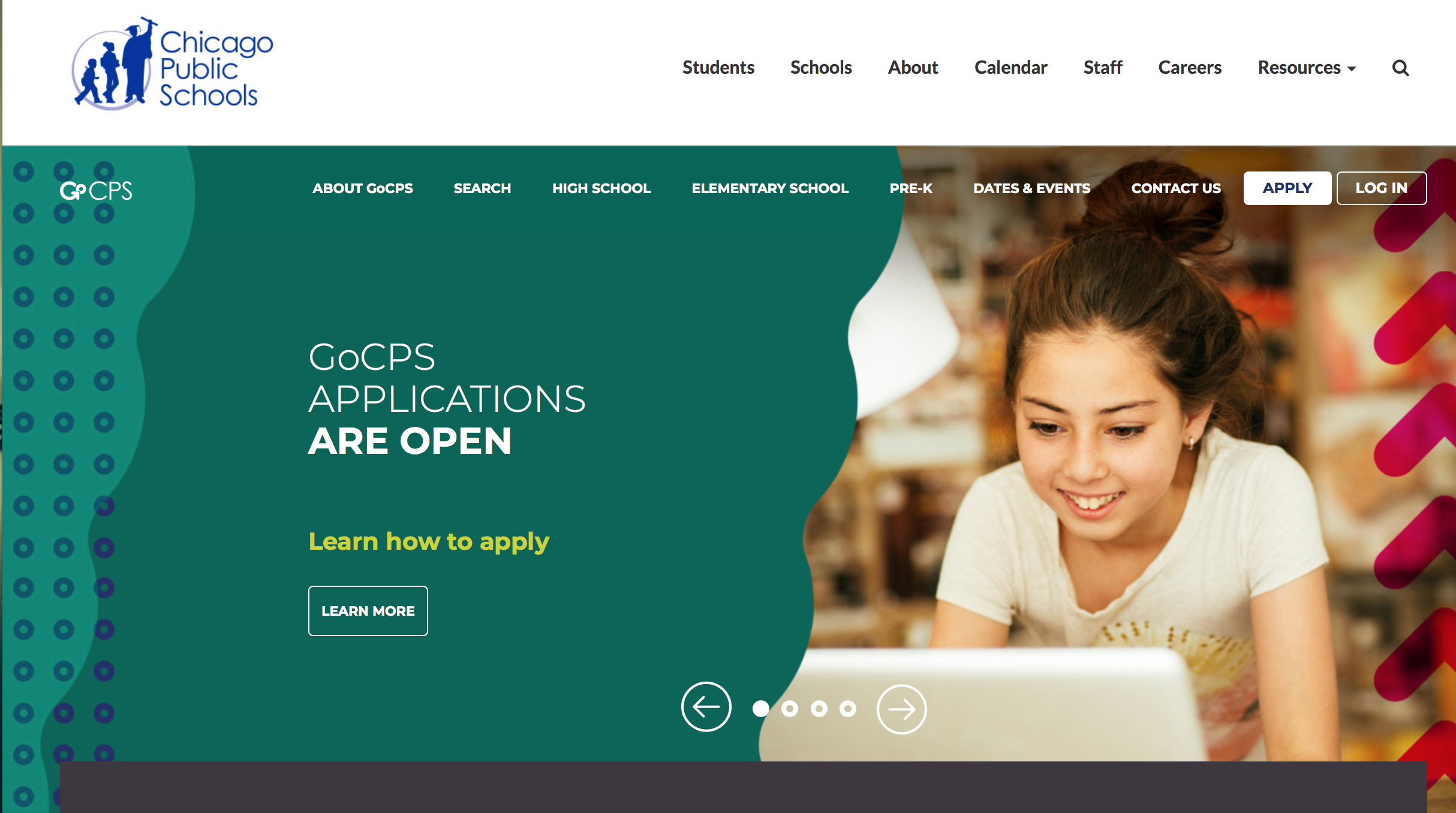
If you have already set up a CPS account, click on “Log in.”
If you are not sure whether you have a CPS account, or you know this is your first time using GoCPS, click on “Apply.”
You should be transferred to a new page, www.cps.schoolmint.net. Here’s what it looks like.

If you speak Spanish, please choose from box labeled Language in the top right corner, and change to Spanish. There are no other options for languages at this time.
If You’re New To CPS, Here’s A Hurdle: the ID Number
If your child is not already a CPS student, you will need to get them a CPS ID number to use the GoCPS application. And that takes two weeks! You must fill out the CPS ID request form by Sunday December 2 to get your ID in time to use the online application. Otherwise, you will have to get a paper form.
The request form will ask you for an email address and two phone numbers. It’s probably best to work with them over email if you can. Make sure any phone numbers you give them are very reliable, preferably a landline. If your phone gets cut off, even temporarily or you need to change phone numbers (maybe, that has only happened to me) then you want to be able to access your child’s information. Don’t forget: THE ID NUMBER TAKES 14 DAYS TO GET!!!
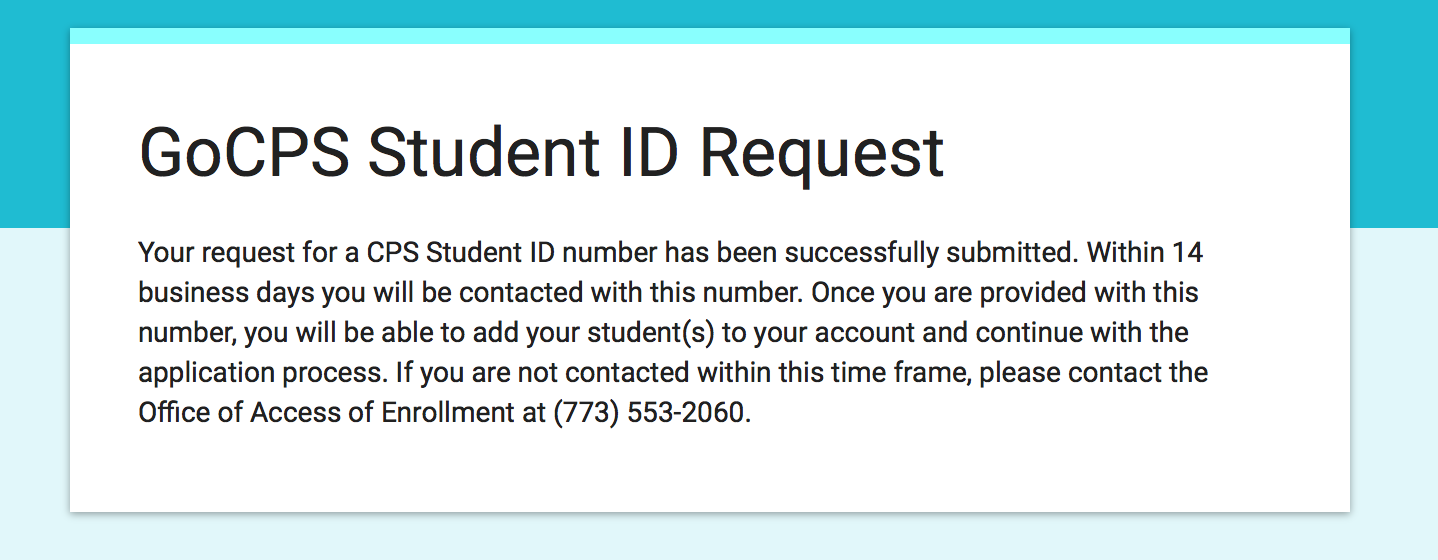
Filling out application:
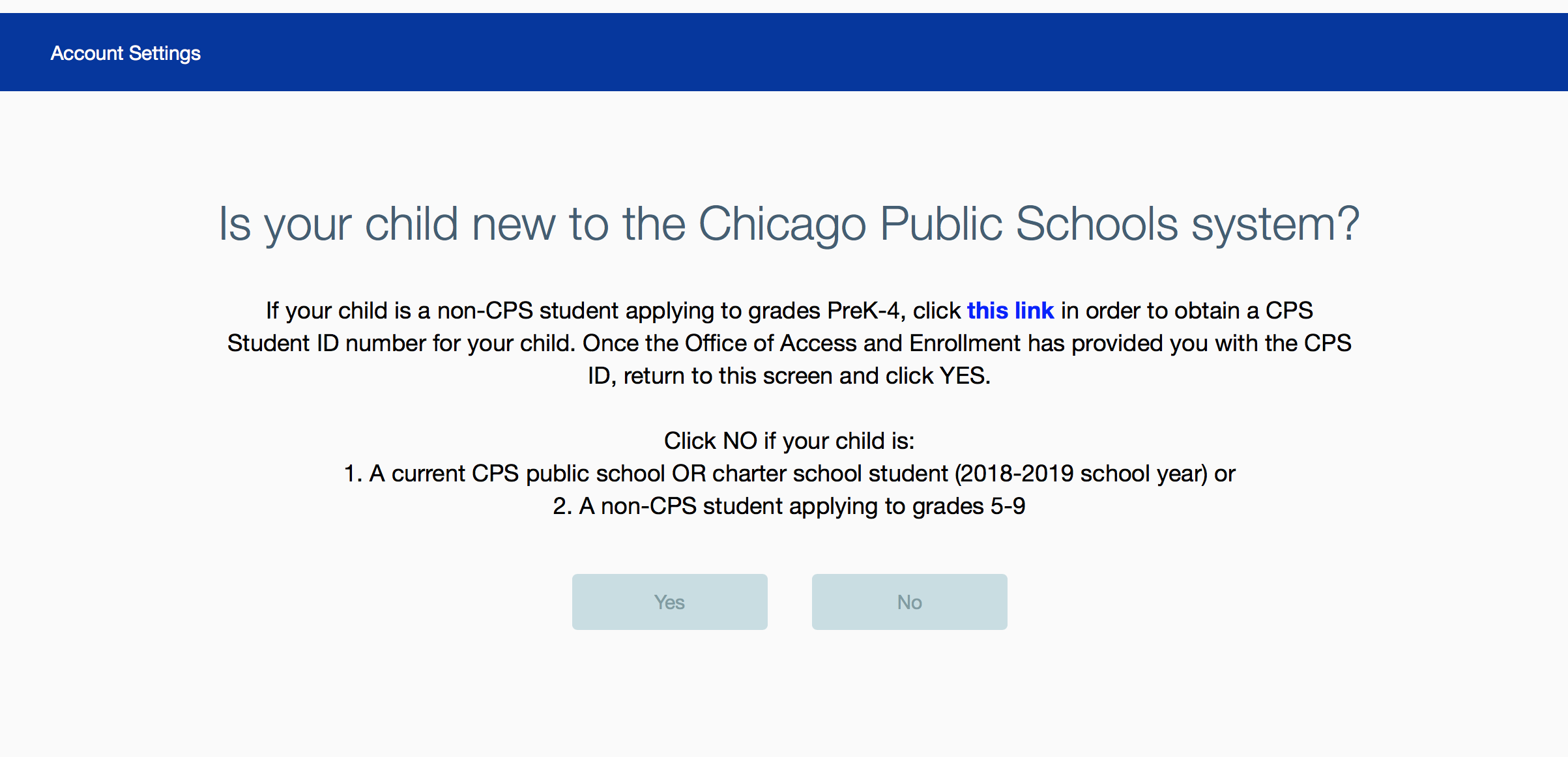
Since my child would be new to CPS, I had to get my pin. I clicked yes, entered the pin that took 10 days to come to me, and voila!, I successfully added my child to the system!
This is the scene you should see if you have successfully entered your child’s information.

Whew!
Good news, you are now able to register.
Bad news, you still have to register.
Now, it is time to choose schools! Yippie! Okay, remember to look extremely carefully at the school names. I would also double-check addresses to make sure you are applying to the correct school.
Although schools may have the same first name, it doesn’t mean they are the same! Here are some examples:
LaSalle 1
LaSalle 2
Disney 1
Disney 2
Skinner
Skinner North
Doing the Application: Choice Schools
Now, is the time to pull out your list of schools that you are interested in applying to.
- You will get a large drop down screen with ALL CPS schools.
- You will need to choose (10?) Choice Schools
- And you can choose up to (6) Selective Enrollment Schools
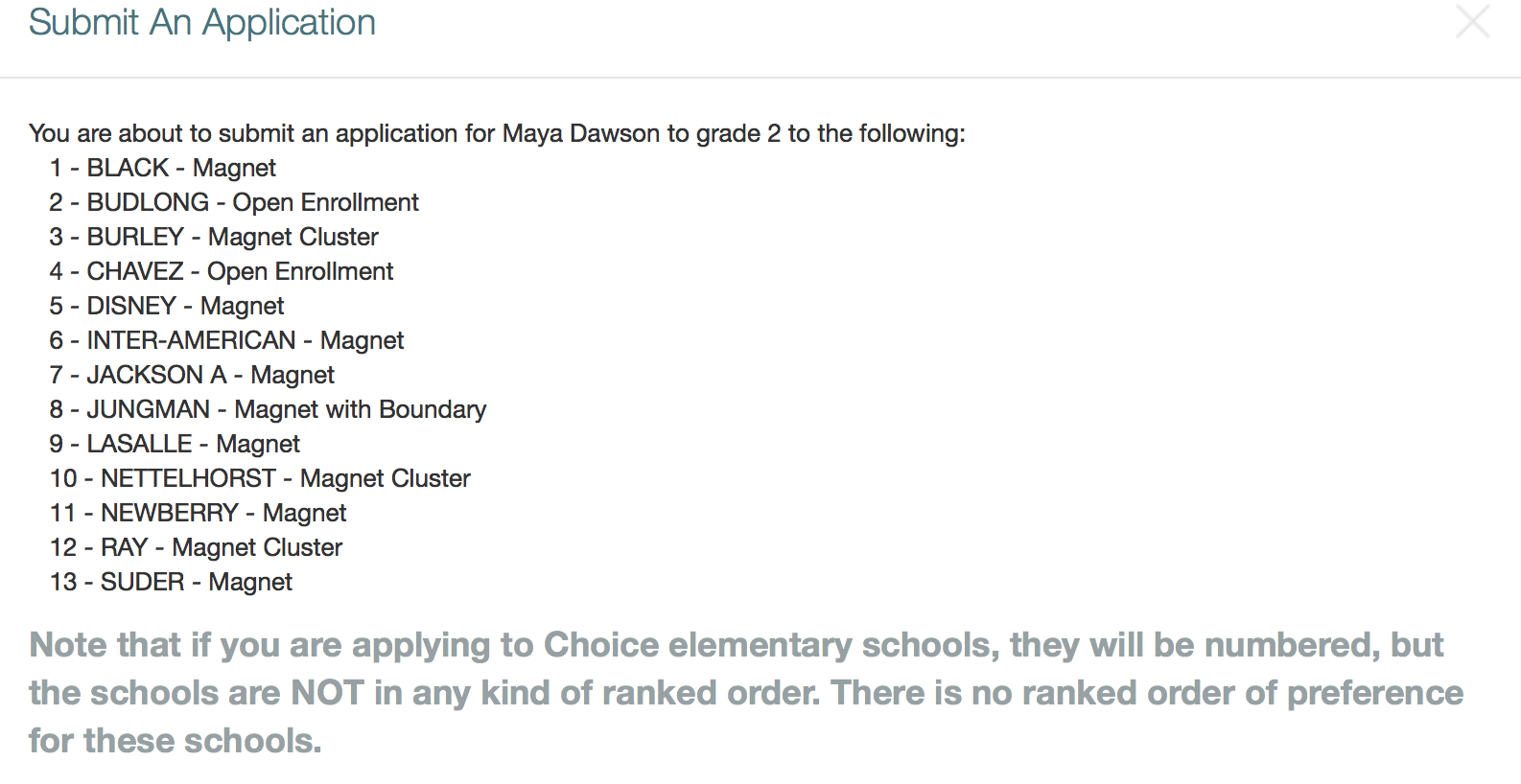
For your “choice” schools, the order is random and you don’t have to do anything else.
*Unless, you have another child at the school. (sibling preference) -Lottery (very likely)
You are a staff member at the school (Staff preference) (only 2 staff preferences per school)
Complete the other sections.
*CPS now allows students to register as gender non-conforming! Yay, progress!

At the end of the first part of application, you will receive this message. You can sign your name using either your mouse or the mouse pad on your computer. If your device allows it, you may be able to sign using your finger, too.
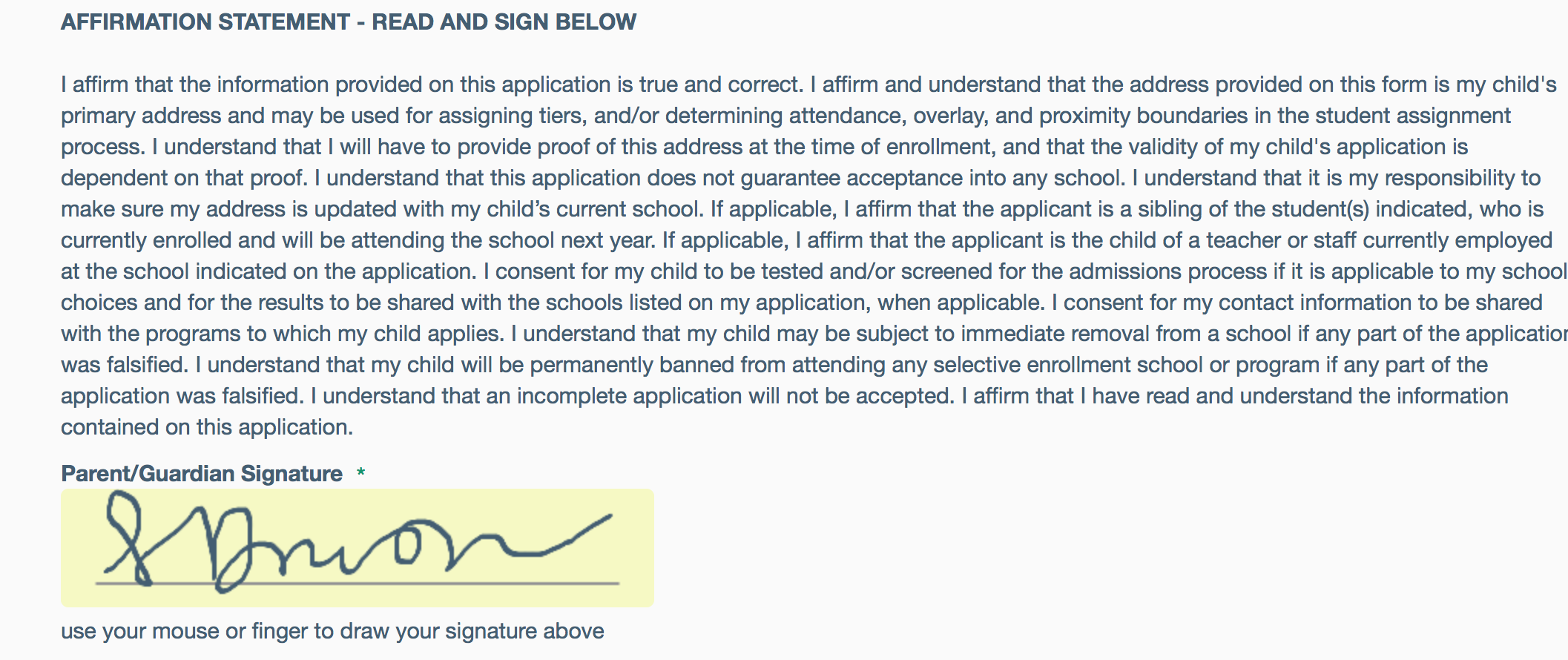
When it is complete, you will get this screen.

Doing the Application: Selective Enrollment Schools
Next, it is time to “Rank” your Selective Enrollment Schools. Please be sure to list the schools you want most at the top, because this affects the algorithm to place your child.
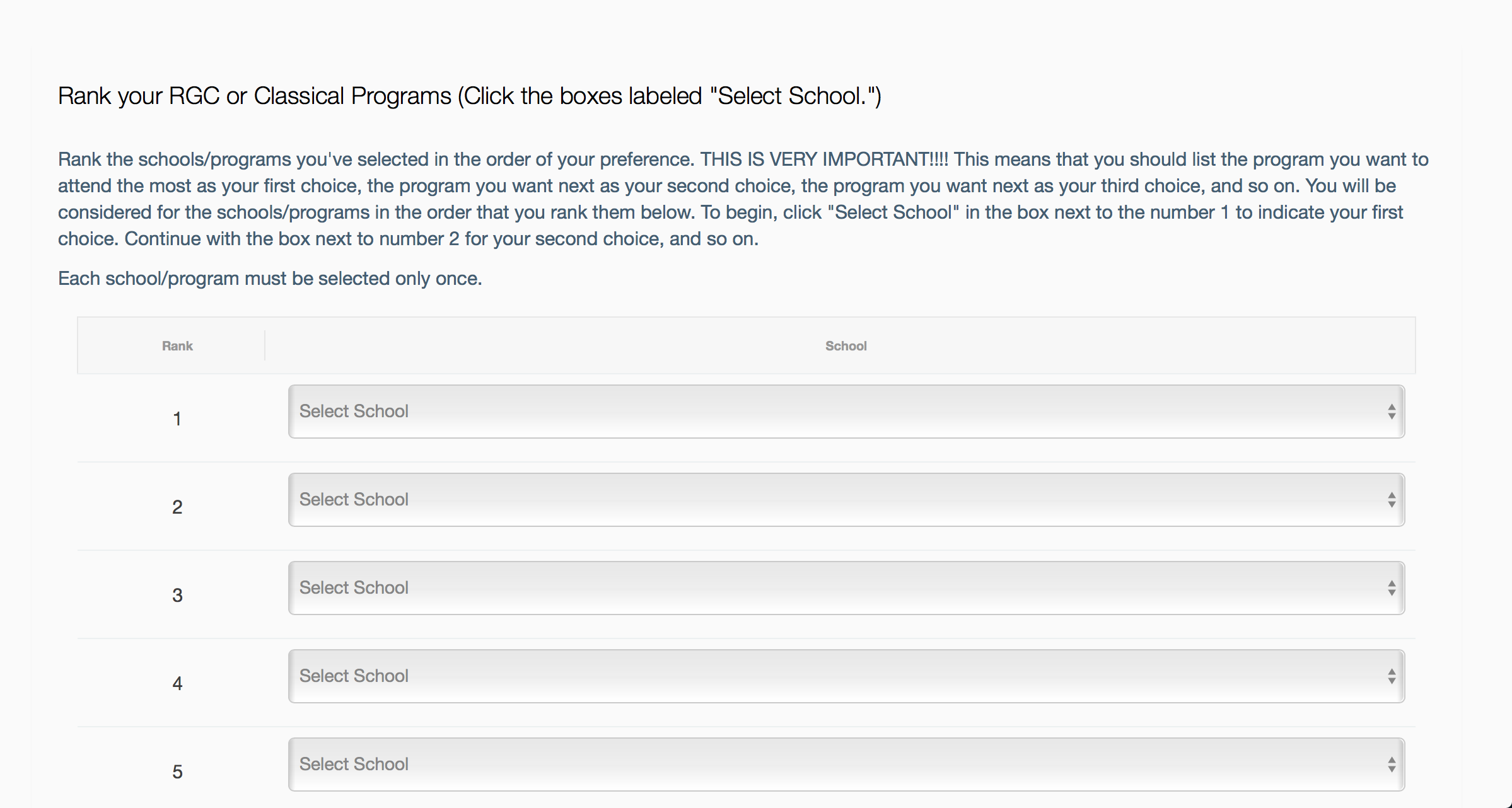
Here are my choices in order:
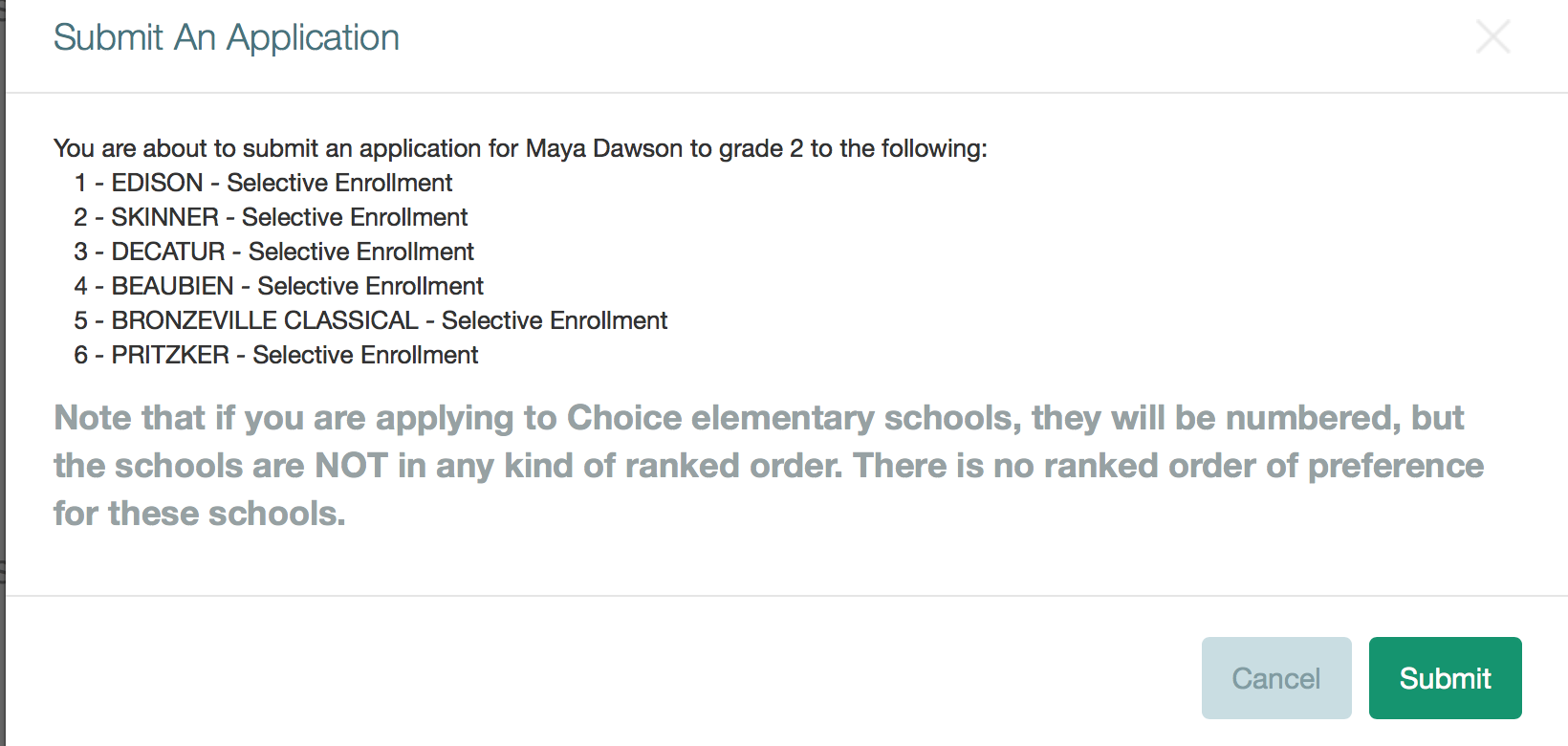
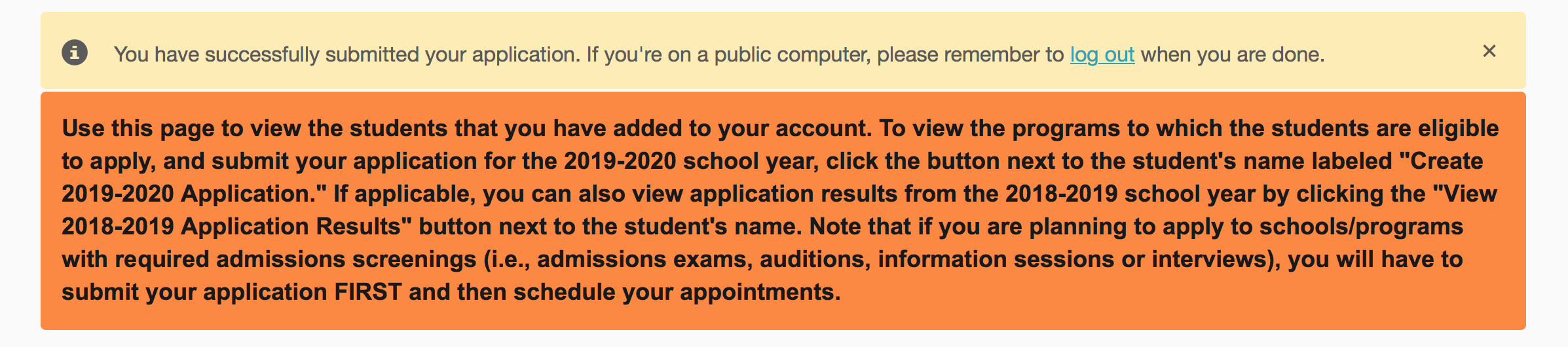
After you complete these two parts of the online application, you should receive an email and/or a text confirming your submission, with a list of the schools you chose. But if you want your child to test for selective enrollment schools, don’t close out of GoCPS yet!
You have one more job to do: schedule test dates for gifted and classical testing.
PART THREE: SCHEDULING TESTING
To schedule your child’s test dates, go to the bottom of the screen to the grey, inconspicuous block that looks like this:

I’m sure you have some great questions looking at this, like: why isn’t this bigger? why isn’t it in a bolder color? why does it say “RSVP?” why doesn’t it just say, “click here to schedule your child’s test date?”
Stop asking logical questions!
Just follow my instructions. First, remember that if you are applying to both gifted and classical programs, you have to schedule two different tests. If your child is applying for grade 1 or higher, the tests will be on two different days.
If you’re applying for gifted programs, click on the top button that says “Academic Centers, International Gifted and Regional Gifted Centers Exam.” You’ll see this screen pop up:
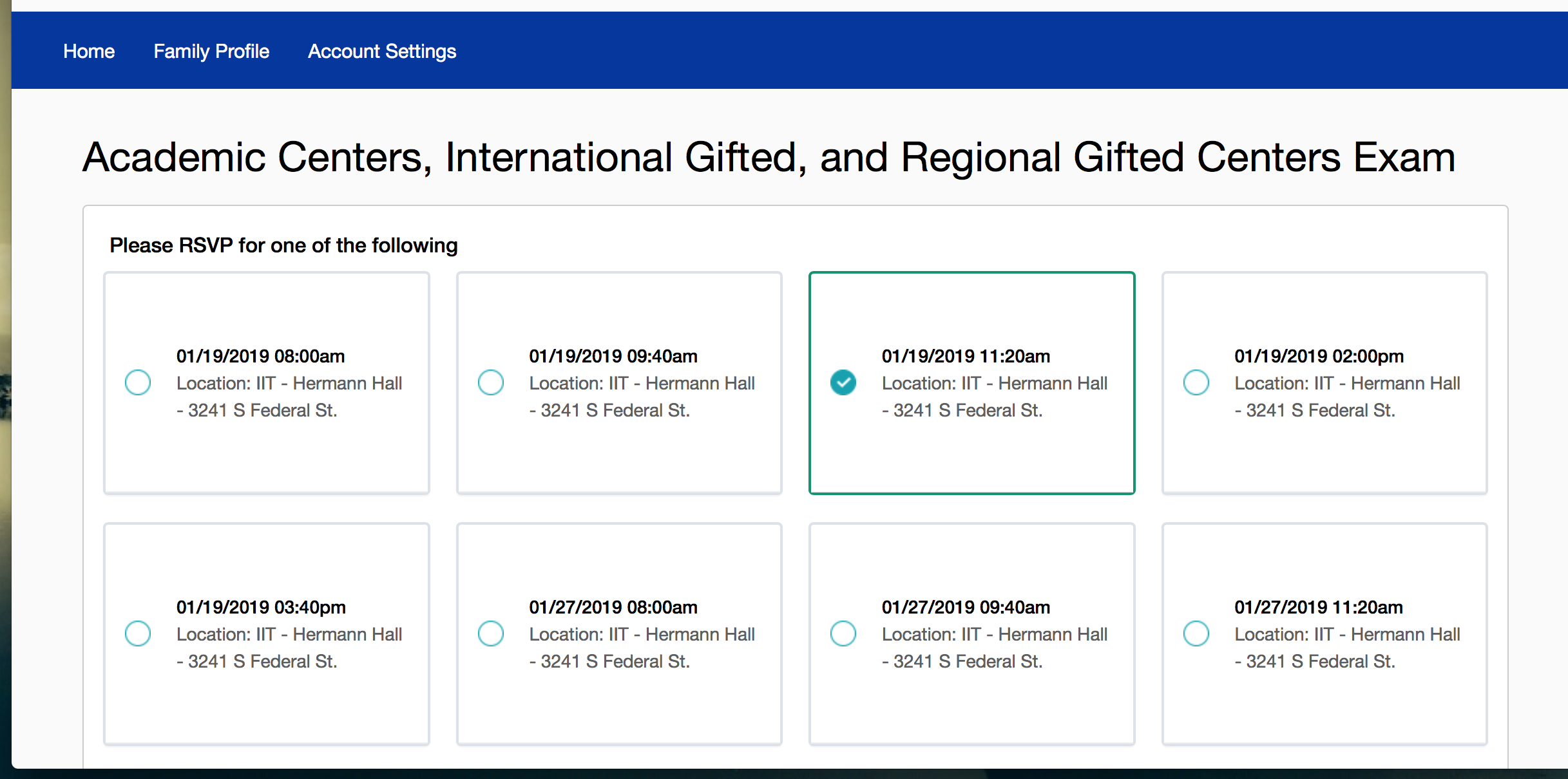
Once you have chosen your date, the screen will close and you’ll see this:

Whew, we are just about done! If you are applying to classical schools, now’s the time to click on the RSVP button next to “Classical Schools Admissions Exam” and select a date and time just like you did for the gifted programs.
Here’s the last step. Check your email or text messages. If you applied for choice, gifted and classical schools, you should have three different emails from CPS:
- Email confirming you applied to “choice” schools through CPS Lottery
- Email confirming that RSVP’d for Gifted Center Exam, with a location and date
- Email confirming that you RSVP’d for Classical Schools Admission Exam.
PARTY TIME! You have successfully completed your GoCPS application!
Bonus Facts
- If you need help, during or after submitting your application, call the Office of Access and Enrollment at (773) 553-2060. And make sure you call from the phone number you listed on your child’s information to CPS. Once you have submitted your request for a CPS ID and/or completed your GoCPS application, you must call from a phone number listed on your child’s application in order to get help.
- If you child has an IEP or 504 plan, you will need to submit that information to CPS in order to apply for Selective Enrollment Schools (773) 553-2060
Photo credit: Chicago Public Schools via Facebook
ShaRhonda Knott-Dawson
Latest posts by ShaRhonda Knott-Dawson (see all)
- Here’s a Virtual Hug for All You Instant Homeschoolers - March 18, 2020
- White People: Here’s Why Moving to a “Good School” in a “Good Neighborhood” Is Racist - January 21, 2020
- Fighting for Justice Still Kills Black People; White Allies, Do Your Share - October 17, 2019